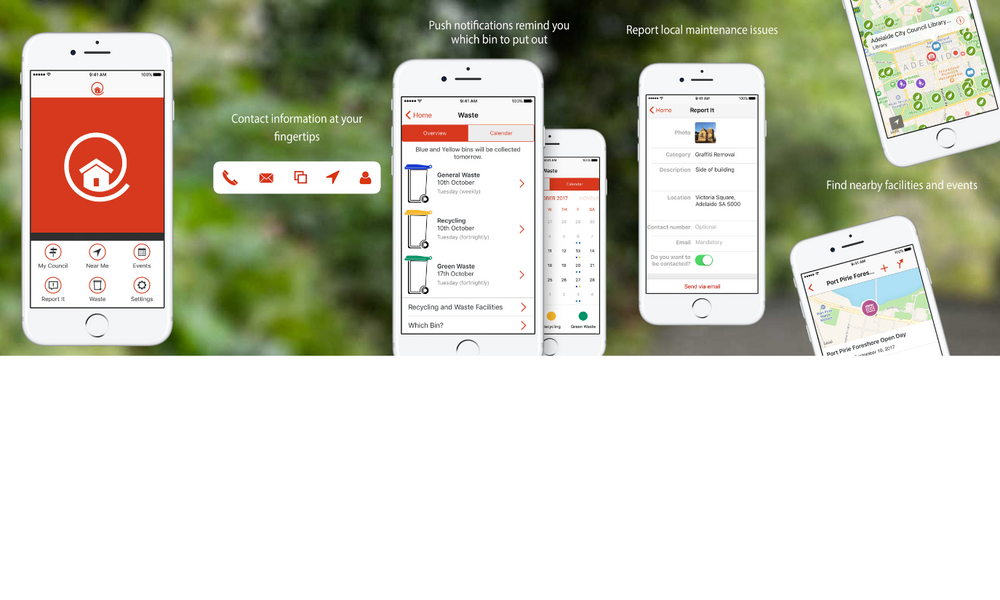The My Local Services App delivers local information, kerbside waste collection reminders, as well as a 'report it' feature for residents to report issues requiring Council attention quickly and easily.
Key App Features
- Locate a council facility near you
Use the Near Me feature on the app to find a council facility close to you. - Never miss a bin day again!
Get notifications the night before on which bin is due on the kerbside on waste collection day. You can set to have reminder notifications sent directly to your phone. - Discover what's on near you
Looking for something fun to do with family and friends on the weekend? Find a local event near you with the events calendar on the app! - Report a fault, issue, or damaged infrastructure
Notice something that’s damaged and or an issue that needs to be addressed by your council? Use the app to report the fault straight away!
Download the App
The FREE app can be downloaded on iPhone and Android. Search "My Local Services" in the Apple App Store or the Google Play Store.
FAQs